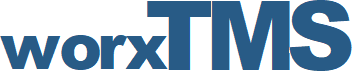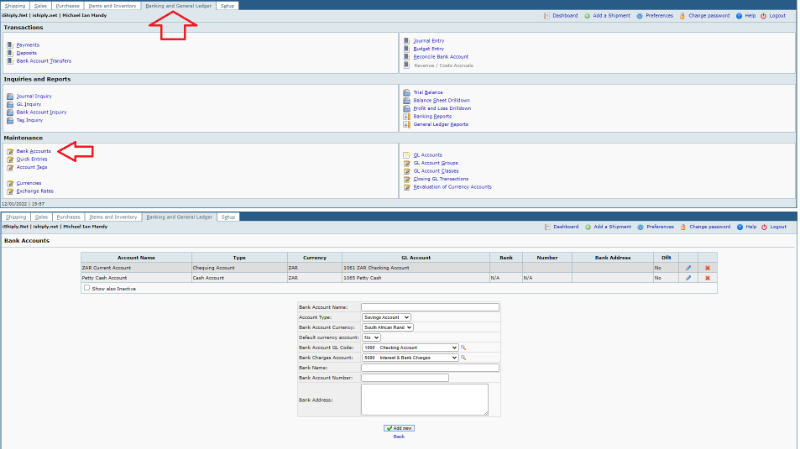Step Four: Bank Account Setup
Step Four: Bank Account Setup
3 years 4 months ago - 3 years 4 months ago #12
by admin
Use this option to setup and configure your bank & cash accounts. The default bank account will be printed on invoices. All accounts are used to reconcile customer payments and payments to Suppliers.
Procedure
FrontAccounting enable one General Ledger Account to be associated to more than one Bank Accounts. Ensure that the association between General Ledger Account and Bank Account is what you intent it to be or else just let one General Ledger Account to be associated to only one Bank Account to avoid confusion. Every currency bank account can have one default mark. This account will then be selected when doing payments / deposits to suppliers / customers. Also this default account will be stamped on the sales invoice. Remember to fill out the Bank Name and Bank Account no.
Credit Cards Bank Account
Assign a bank account to a liability GL account to solve credit card accounting.
Step Four: Bank Account Setup was created by admin
- On the Bank Accounts page, you will find we already added 2 accounts for you! BUT, You need to edit & put your details in the System! The best way to do it is to just "Edit" those already added, Just Add your Bank Name & Account Number, Those details are Printed on Your Invoice!
Use this option to setup and configure your bank & cash accounts. The default bank account will be printed on invoices. All accounts are used to reconcile customer payments and payments to Suppliers.
Procedure
- If you want to change a bank account use Edit icon on right hand side.
- To add new account enter data in lower part of the screen and click "Add New".
- Account code must first be created and then assigned to the bank Account.
- Logical reason for having separate GL accounts for each bank account: It would be extremely difficult to reconcile bank statements with the GL if accounts are intermixed in one GL account. Having separate GL accounts would be much easier to manage/reconcile in the long run.
FrontAccounting enable one General Ledger Account to be associated to more than one Bank Accounts. Ensure that the association between General Ledger Account and Bank Account is what you intent it to be or else just let one General Ledger Account to be associated to only one Bank Account to avoid confusion. Every currency bank account can have one default mark. This account will then be selected when doing payments / deposits to suppliers / customers. Also this default account will be stamped on the sales invoice. Remember to fill out the Bank Name and Bank Account no.
Credit Cards Bank Account
Assign a bank account to a liability GL account to solve credit card accounting.
- Create the GL liability account for the credit card
- Create the bank account to link to the liability account created above
- Enter your supplier details like pay them using the bank account which is actually the credit card
- Do a bank transfer to pay the credit card
- Ref: Forum Post
- Ref:
Forum Post
: At the moment (FA v2.3), the following hold good:
- GL Account Code should not have any transactions for it to be assigned to a Bank Account (or a Credit Card Account).
- Bank Account cannot be created by assigning a GL Account that has existing transactions. Begin with an empty GL Account.
- Bank Account can be edited to be assigned a GL Account Code that has existing transactions, but Reports=>Bank Statements will not include any of those pre-existing transactions.
- Once assigned to a Bank account (or a Credit Card Account), the GL Account cannot be deleted within FrontAccounting.
Attachments:
Last edit: 3 years 4 months ago by admin.
Please Log in or Create an account to join the conversation.