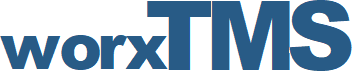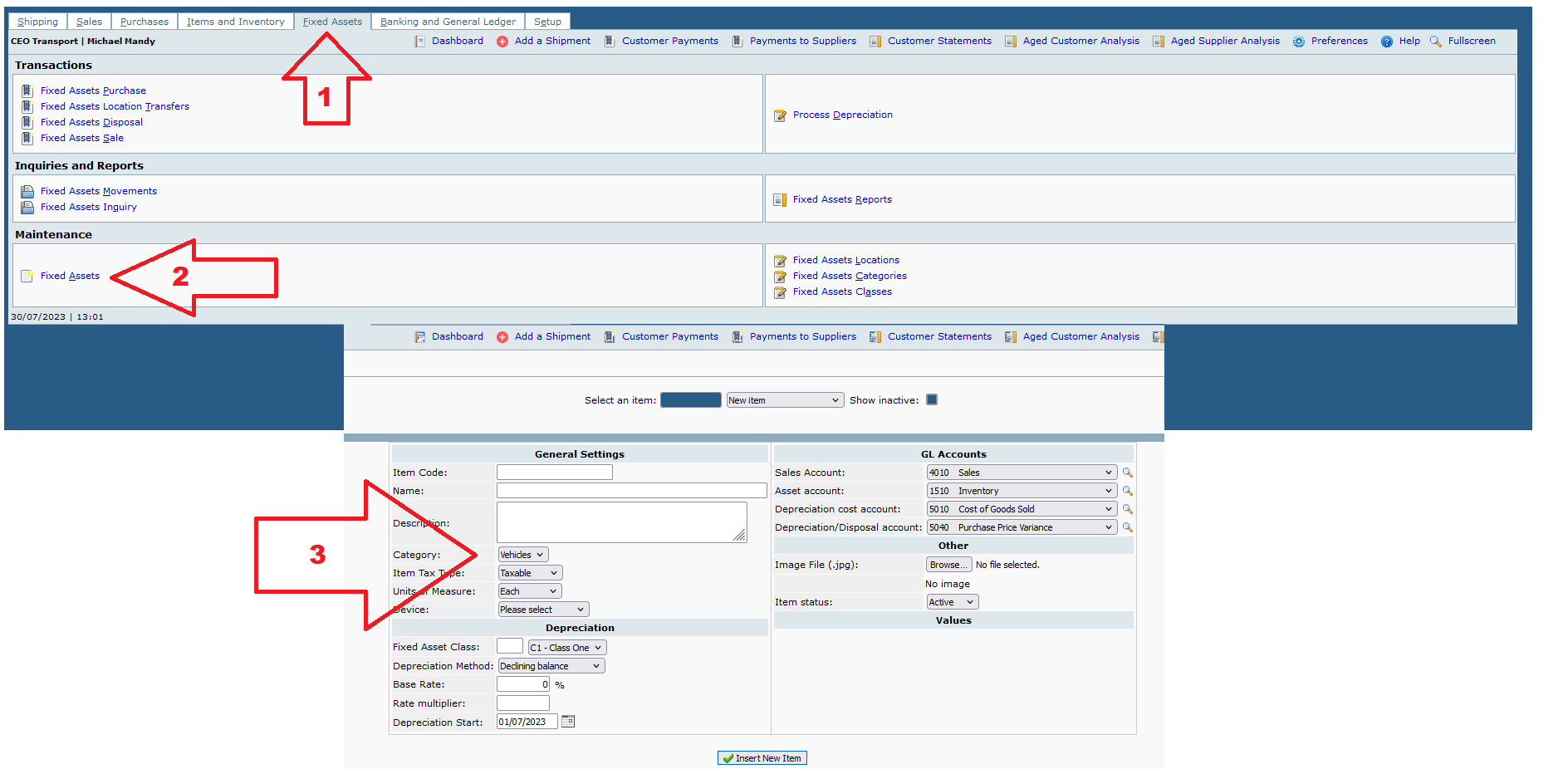Adding Vehicles to Your worxTMS.com System
Adding Vehicles to Your worxTMS.com System
1 year 11 months ago #26
by admin
Step 1: Go to the "Fixed Assets" Page
Step 2: Click on the Fixed Assets Menu
Step 3: Add Your Vehicles on this Page
Things to Note:
a. You MUST use the "Vehicles" Category when Adding Your Vehicles
b. "Item Code" Use the Field to Add The Vehicles Registration Number
c. If you Added Any Tracking Devices that have Been Installed in the Vehicle, Then Select the Device that Corresponds with that Vehicle in the "Device" Field
d. Complete the Rest of the Fields (You DO NOT need to change any of the "GL Accounts" Fields unless you Know what you are doing!!!
Adding Vehicles to Your worxTMS.com System was created by admin
Step 1: Go to the "Fixed Assets" Page
Step 2: Click on the Fixed Assets Menu
Step 3: Add Your Vehicles on this Page
Things to Note:
a. You MUST use the "Vehicles" Category when Adding Your Vehicles
b. "Item Code" Use the Field to Add The Vehicles Registration Number
c. If you Added Any Tracking Devices that have Been Installed in the Vehicle, Then Select the Device that Corresponds with that Vehicle in the "Device" Field
d. Complete the Rest of the Fields (You DO NOT need to change any of the "GL Accounts" Fields unless you Know what you are doing!!!
Attachments:
Please Log in or Create an account to join the conversation.