Members Management – Add Unlimited Drivers, Office Staff, and Customers | worxTMS.com
Members
The Members section in worxTMS lets you add and manage Drivers, Office Staff, and Customers quickly and easily. Every role has specific fields to complete — and with unlimited members included, you can scale your fleet and office operations without ever hitting a cap.
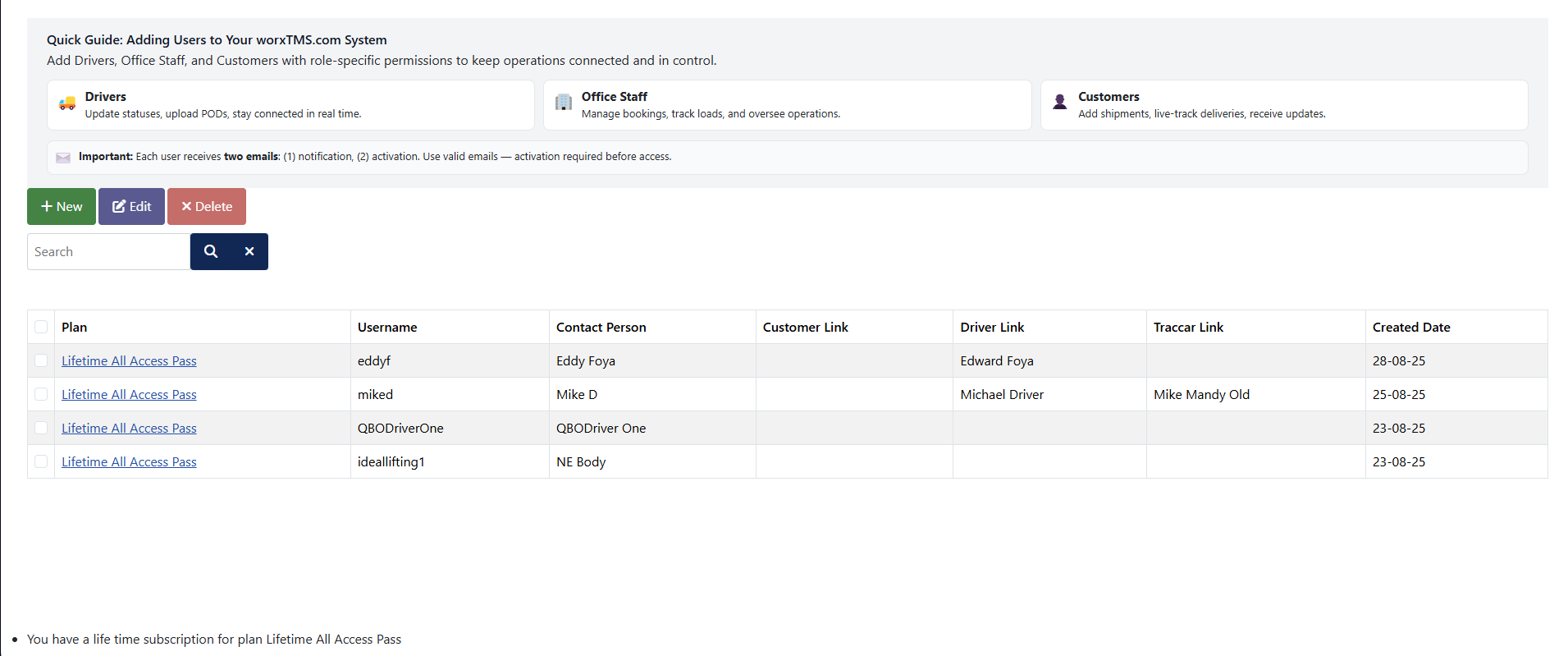
Adding Office Staff
Add dispatchers, administrators, or finance team members who need access to bookings, rates, invoices, and reporting.

- Go to Members → + New.
- Fill in all required fields:
- Username
- Password
- Retype Password
- Person Name
- Email (must be valid to activate)
- Member Type → Office Staff
- Click Save to add the staff member.
Adding Drivers
Add your drivers so they can receive jobs, update delivery status, and be tracked live via mobile or in-vehicle devices.
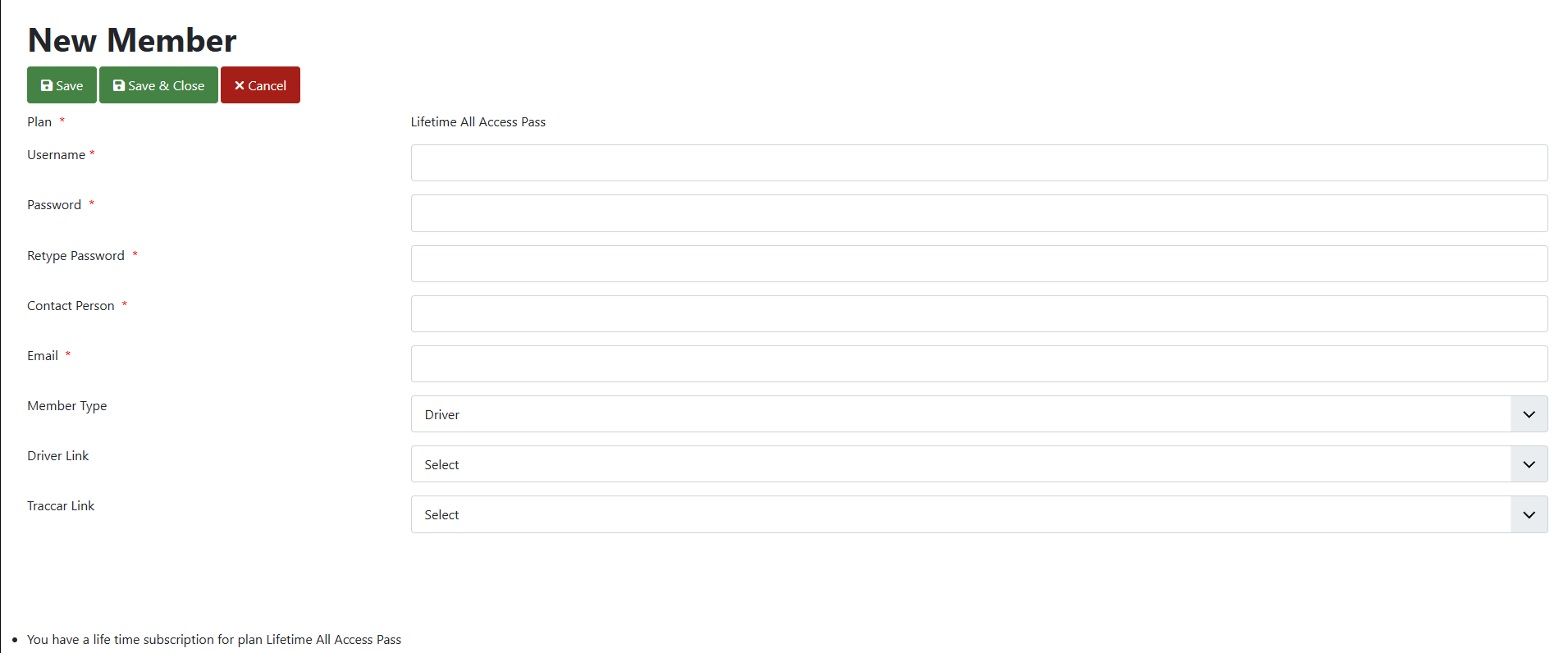
- Go to Members → + New.
- Fill in all required fields:
- Username
- Password
- Retype Password
- Person Name
- Email (must be valid to activate)
- Member Type → Driver
- Driver Link (Accounting Sync): Map each worxTMS driver to their record in your accounting system via API — keeping everything connected and consistent.
- Traccar Link (Live Tracking Sync): Connect each worxTMS driver to their device in Traccar through API. This pulls in all registered tracking devices for seamless live tracking.
- Click Save to add the driver.
Adding Customers
Add your customers so they can book jobs, track shipments, and access invoices directly from their secure customer portal.
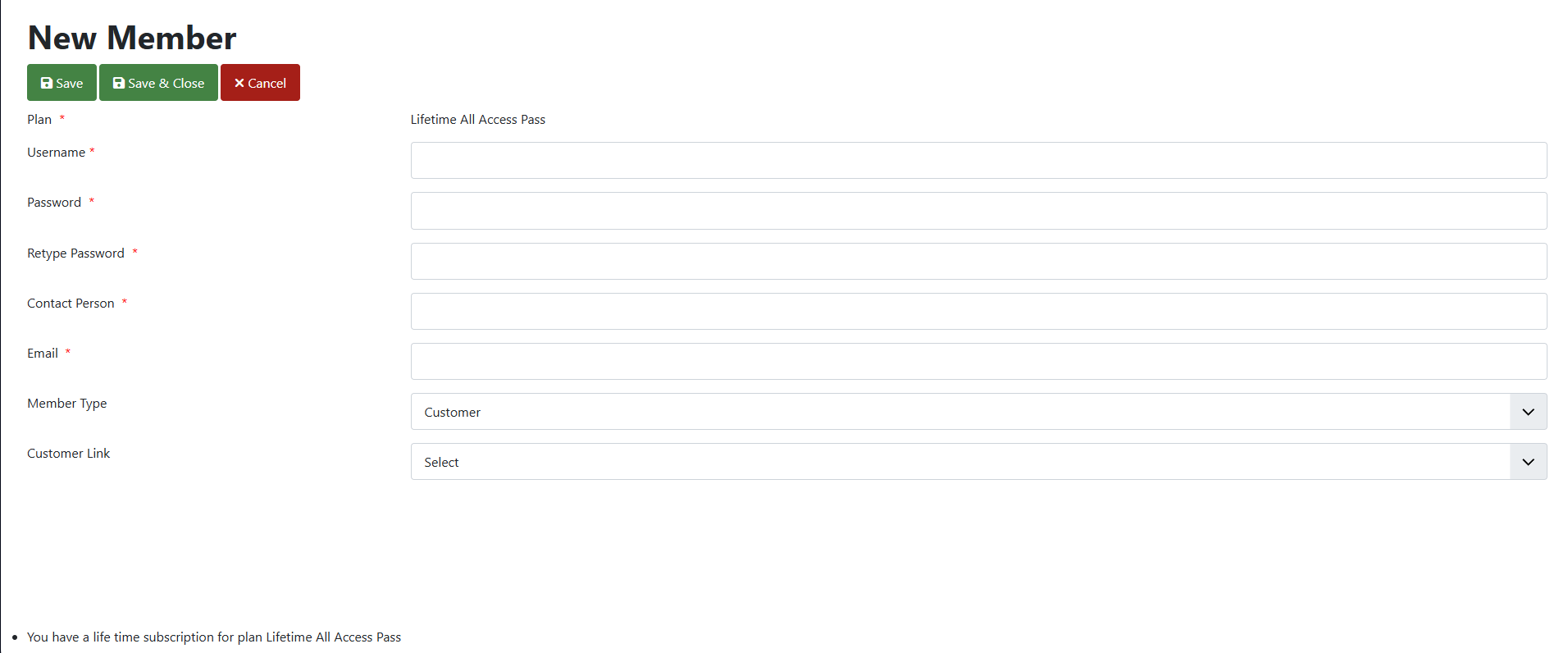
- Go to Members → + New.
- Fill in all required fields:
- Username
- Password
- Retype Password
- Person Name
- Email (must be valid to activate)
- Member Type → Customer
- Customer Link: Map the customer to their account in your accounting system for billing and recordkeeping.
- Click Save to add the customer.
Group Admin Access
The person who registered the account is the Group Admin. They have full access to all areas of worxTMS and can manage Drivers, Office Staff, and Customers.
- Group Admin: Manage all members, configure system settings, access reports, and assign permissions.
- Office Staff: Access to day-to-day operations, bookings, rates, and invoices.
- Drivers: View only their assigned jobs, update delivery statuses, and track routes.
- Customers: Access only their shipments, tracking, and invoices.
Workflow: How Member Access Works
- Drivers only see their assigned jobs and route details.
- Office Staff manage all system operations with role-based access.
- Customers log in to their secure portal for shipments, tracking, and invoices only.
- Unlimited members included — no limits as your business grows.
Pro Tips & Best Practices
- Always give each member their own login for better security and activity tracking.
- Use role-based permissions to ensure members only see what’s relevant to them.
- Invite customers early — giving them direct access saves your office staff time on updates and inquiries.
- Deactivate inactive accounts instead of deleting, so records stay intact.
Frequently Asked Questions
- How many members can I add?
Unlimited. Add as many Drivers, Office Staff, and Customers as your business requires. - Can members share logins?
Each member should have their own login for security and tracking purposes. - Do customers see everything?
No — customer accounts are restricted to their own jobs, tracking, and invoices only. - Can I remove or edit members?
Yes, update details anytime or deactivate accounts when no longer needed.