Traccar Admin Login and Registration – GPS Tracking Integration | iShiply.com
Tracking (Admin Access)
Three Ways to Track Your Vehicles
You now have three options to track your vehicles:
- 1️⃣ Mobile App (Traccar Client): Install the Traccar Client App on your drivers’ mobile phones. Works for Android and iPhone.
100% Free: No additional cost. - 2️⃣ Dedicated GPS Tracking Devices: Install physical trackers directly in your vehicles.
Requires Purchase: You need to buy hardware units per vehicle.Advantages of In‑Vehicle Units:- No Drain on Phone Battery: Runs on the vehicle battery.
- Always On & cannot be turned off: More tamper‑resistant.
- Independent of driver’s phone: Tracking continues even if the driver’s device is off.
- More reliable data: Supports vehicle sensors and CAN bus.
Recommended Device:
We have tested this GPS tracker and found it works very well:
Real-Time GPS Vehicle Tracker by iStartek
That is just one option — many more supported devices can be found on the Traccar Devices Page. - 3️⃣ Using an Old Mobile Phone as a Tracker:
You can repurpose an older Android device, leave it hidden in the vehicle, and keep it permanently charging.- Very Cheap: Often free if you have old devices.
- Accurate GPS: Phones typically have strong GPS performance.
- No wiring needed: Just plug into a USB charger.
Important Notes:- Must stay powered (use a reliable 12V USB charger).
- Needs mobile data (SIM card required).
- Hide it properly to prevent tampering.
- High heat inside vehicles can damage devices.
Dedicated Tracking Devices support the following sensors:
- Fuel Level
- Temperature / Heat Sensor
- Driver ID
- Door Open / Closed
- Panic / SOS Button
- CAN Bus Data
- Tire Pressure Monitoring
For more details, visit Traccar Official Website.
Step 1: Install the Tracking App on Mobile Devices
Install the Traccar Client App on all driver mobile phones. This app enables real-time tracking and reporting for your vehicles.
- Android: Download from Google Play Store.
- iPhone: Download from Apple App Store.
- Below are the Settings that worked best for us! Make sure your Apps have the same settings!.
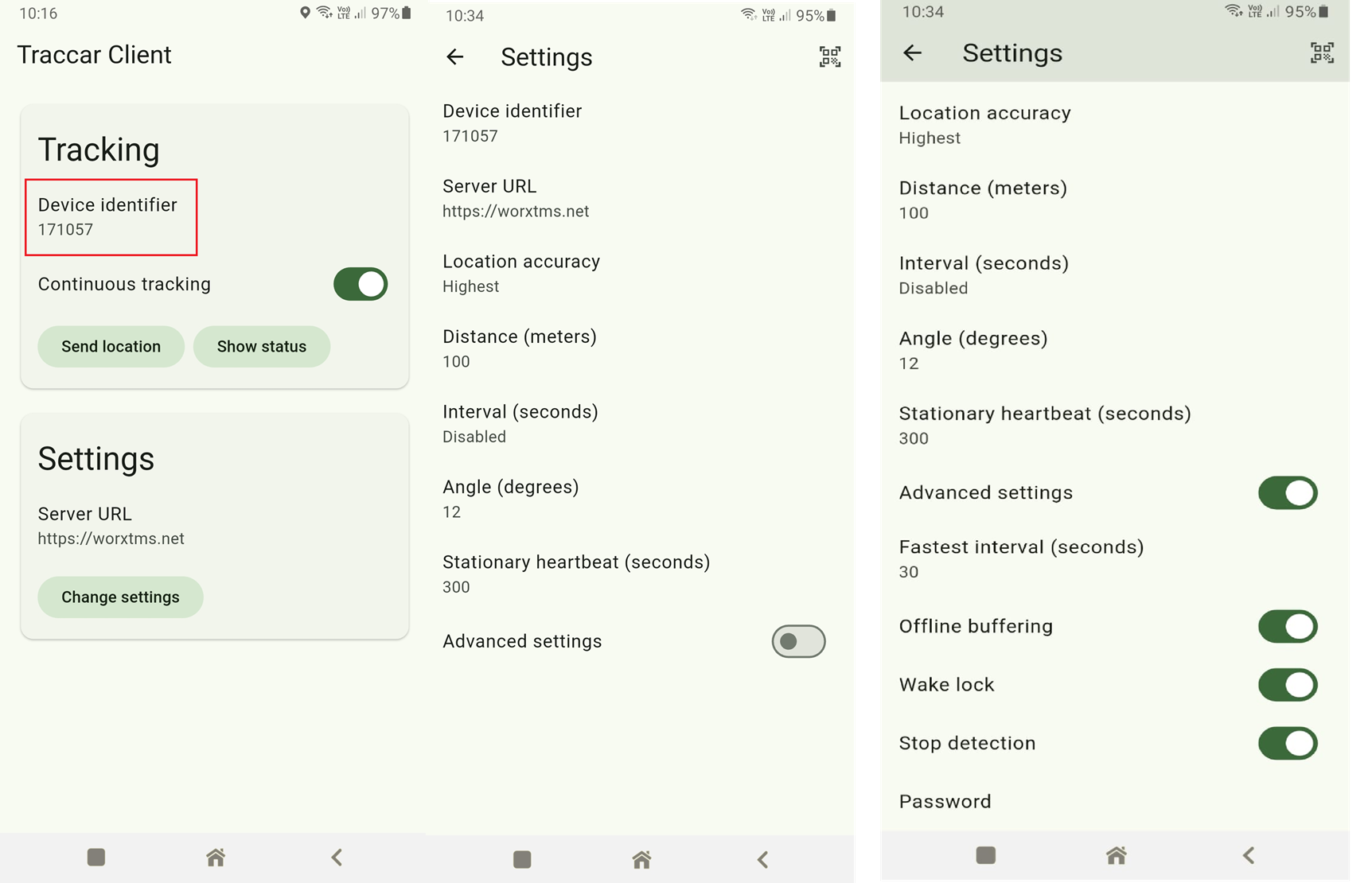
Step 2: Add Your Tracking Devices
After installing the app, or if using hardware trackers, add each device to the Traccar platform. Click the ‘+’ button in the device management section.
- Device Name: Enter your Drivers Name
- Unique ID: Enter the Device ID for the Apps but will use the IMEI for the In-Vehicle units!.
- Once added, devices appear live on your map if online and configured.
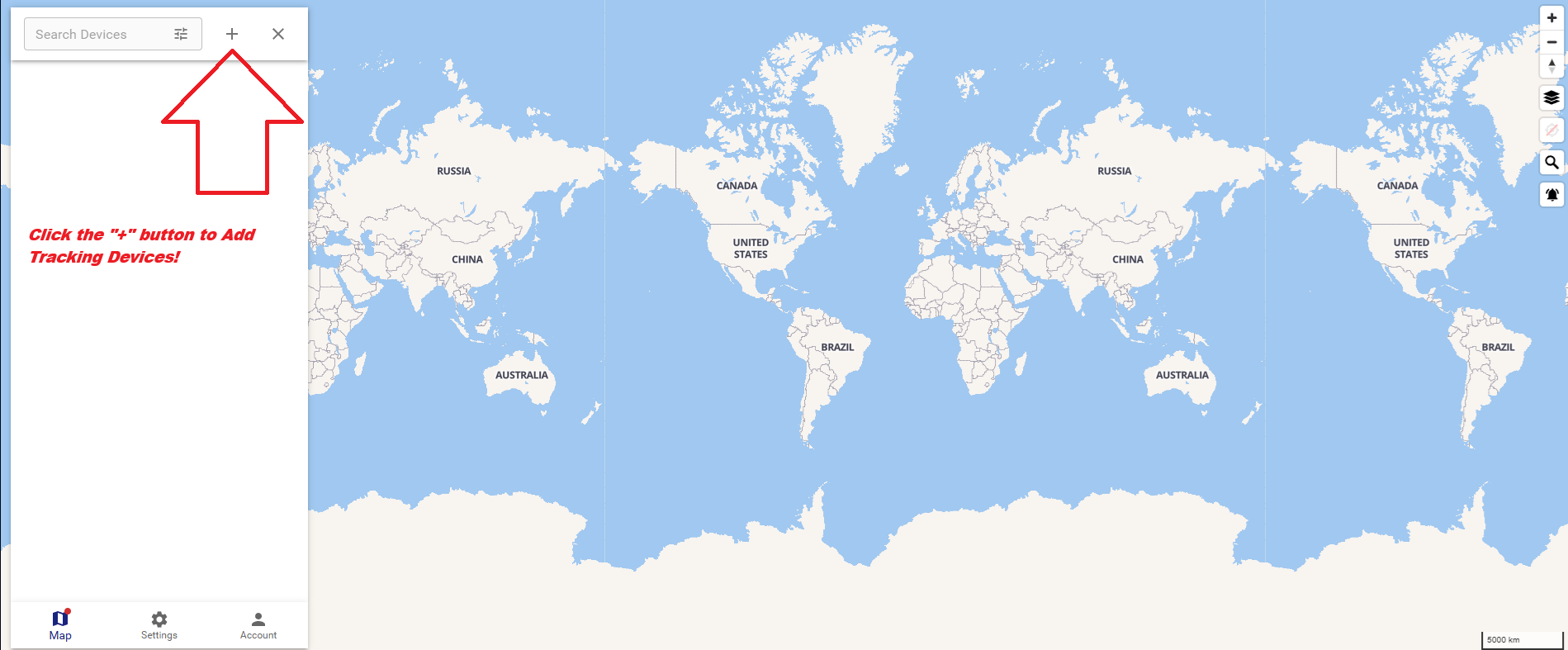
Step 3: Create Your Drivers
Go to the ‘Drivers’ section in the left menu and add new drivers. Assign each driver to the correct tracking device if needed.
- Name: Enter the driver’s name.
- Identifier: The "Device Identifier" from the App.
- Once added, drivers are linked to devices and appear live on the map.
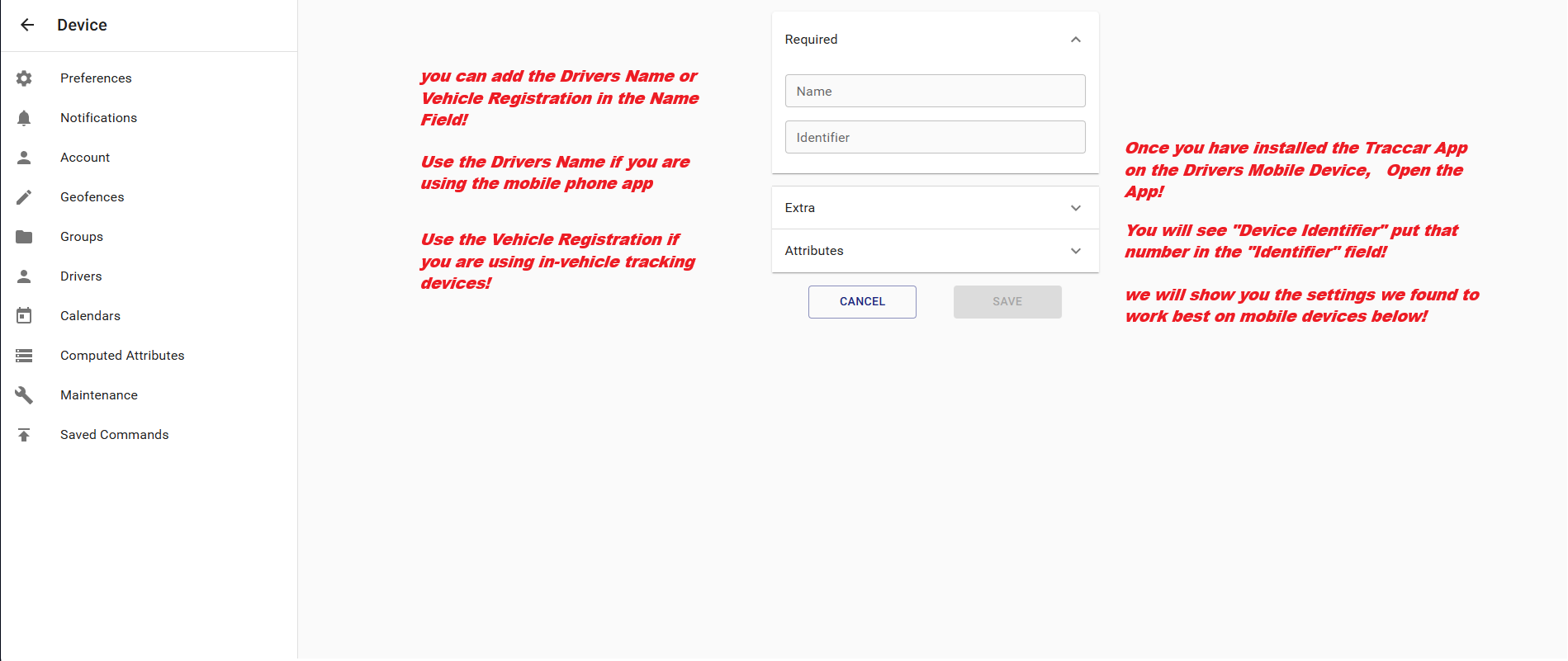
Step 4: Verify You Can See Vehicles in Traccar
Check that all your devices show up live on the Traccar map. If not, review device settings and ensure trackers are powered and connected. This can take a few minutes at times!
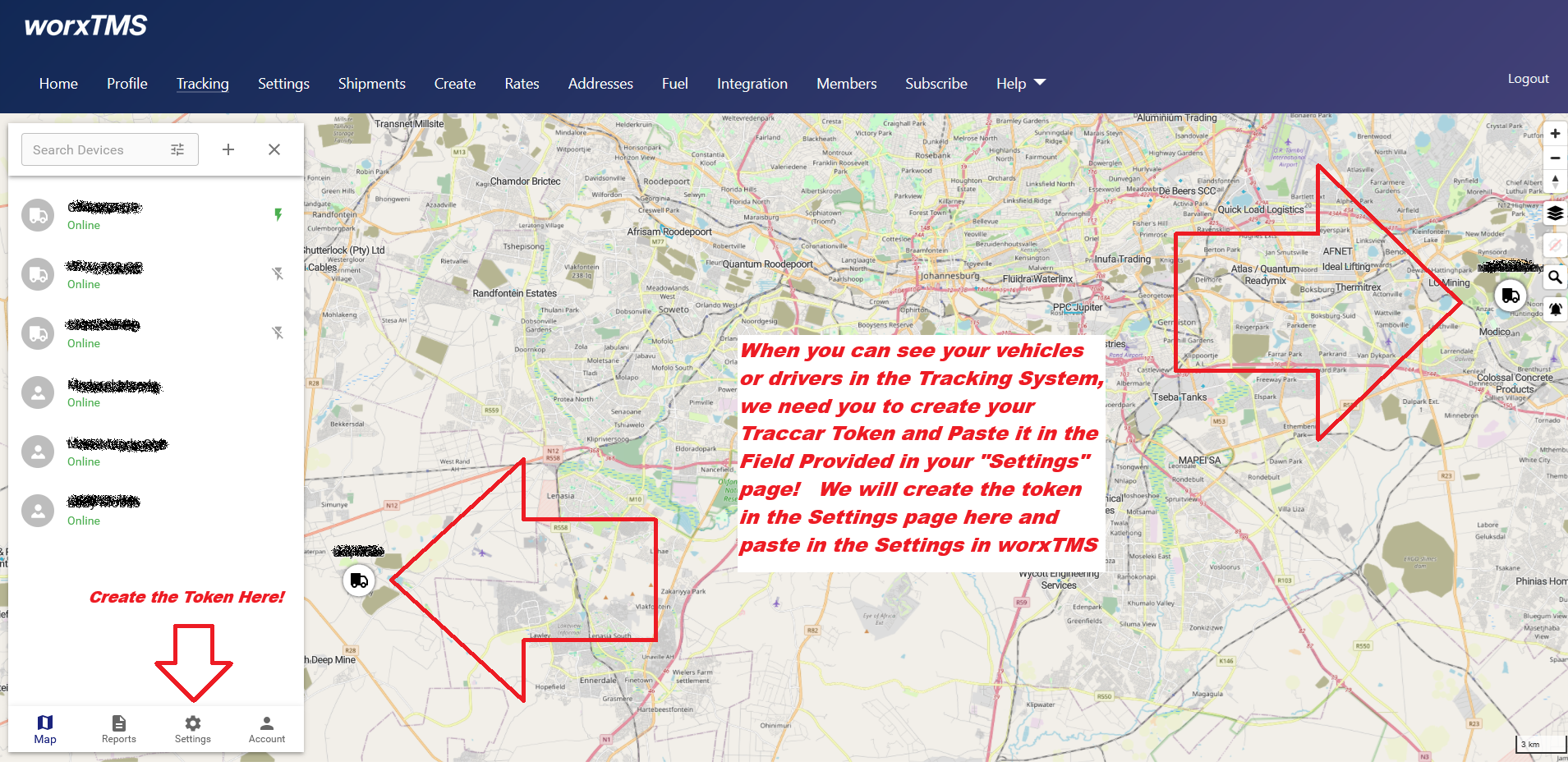
Important Notes
- This login is for admins only – drivers do not use this page.
- Driver and device setup is still done manually inside Traccar.
- Admin interface is mobile-ready and works on all devices.
- Two options: use the mobile app or install vehicle hardware for direct tracking.
- Hardware trackers use vehicle battery, not phone battery.
- Always on—can’t be accidentally turned off or disconnected by the driver.
- Provides more accurate, uninterrupted tracking and sensor data.
- Supports multiple sensors: fuel, temperature, driver ID, door, panic button, CAN bus, tire pressure.
Note: You are basically installing the app, adding your devices, creating drivers, then verifying they appear live in Traccar!